The plan
Created a new Asana board with all the tasks Alan and I have on our plate for the immediate future (Barbara & Alan World Domination):
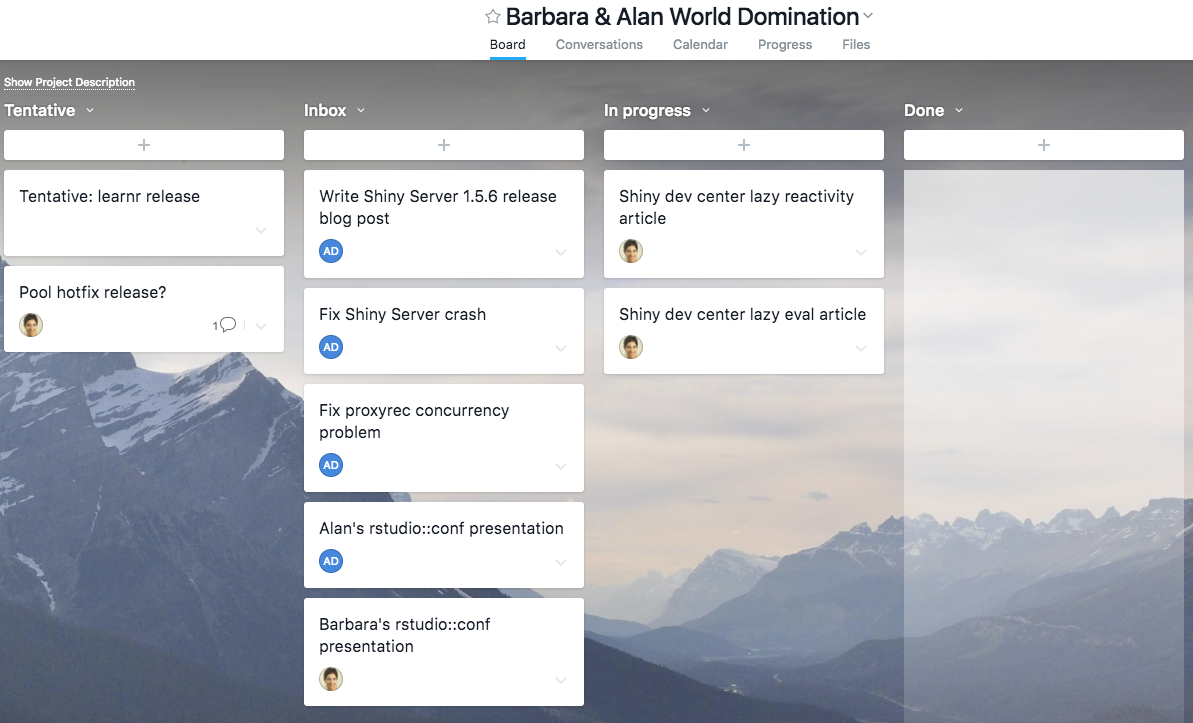
Asana Board - Day 1
The goal is to get the small things off our plate first (SSOS and SSP release blog posts and SSP support ticket), so we can then invest more focused time into proxyrec, which will be harder. We also tentatively set the goal of working on articles/documentation 1 day per week. Last, but not least, we should always spend the first 10 min of each pairing session, looking at the board and grounding ourselves in where we are and what needs our attention the most.
Some things we did
Brainstormed on Alan’s
rstudio::conftalk (see Asana task), which also led him to remember this talk on performance by Dan Luu:Wrote SSOS and SSP blog post. (Asana task)
We spent some time going over a few Shiny Server issues. Alan also gave me a crash course on what is an application server/container/platform and its requirements, including, for example, identity authentication (often - and historically - provided by LDAP). (Main Asana task)
Lingo
Canary build
We talked about this in the context of pool and its compatability with DBI (whose CRAN version and Github master version can sometimes diverge and create breaking changes in pool). There might be such an issue at the moment (see pool#55).
A gazillion years ago, I did set up a recurring Travis build that fetched DBI devel and ran pool’s R CMD check againt it. I found this approach not to work very well and to be difficult to maintain (it required two separate git branches, one of which would have to be contantly rebased). So, Alan suggested a simpler approach, with two steps:
- Check if the current version of
DBIdevel is different from the last time this test ran. If not, do nothing. - If so, run a canary build. If that fails, manual action is required (to see if it is a false positive or a genuine new bug).
More info
From https://featureflags.io/canary-testing/:
“Canary” was chosen because canaries were once used in coal mines to alert miners when toxic gases reached dangerous levels. In other words, if dangerous gases such as carbon monoxide collected in the mine, the gases would kill the canary before killing the miners, thus providing a warning to exit the tunnels immediately. As long as the bird kept singing, the miners knew their air supply was safe. A dead canary signaled an immediate evacuation.
The word canary was selected to describe the code push because just like canaries that were once used in coal mining to alert miners when toxic gases reached dangerous levels, end users selected for testing are unaware they are being used to provide an early warning. Canary tests, which are often automated, are run after testing in a sandbox environment has been completed. Because the canary is only pushed to a small number of users, its impact is relatively small should the new code prove to be buggy and changes can be reversed quickly.
Maybe Alan and I will set this up for pool once it rises to our top priorities. (Asana task)
Miscellanea
Dan Luu’s blog (highly reccomended reading by Alan)
Helium: an app to allow you to multitask with ease. Helium is a floating browser window that allows you to watch media while you work. Your content will never fall behind your other windows even as you switch tasks.
Vimium: a Chrome extension nicknamed “the hacker’s browser.” Vimium provides keyboard shortcuts for navigation and control in the spirit of Vim.
More info
For more information about rebinding your keys and how to use many of Vimium’s features, see the repo on Github. Modifier keys are specified as <c-x>, <m-x>, <a-x> for ctrl + x, meta + x, and alt + x respectively.
Navigating the current page:
?: show the help dialog for a list of all available keysh: scroll leftj: scroll downk: scroll upl: scroll rightgg: scroll to top of the pageG: scroll to bottom of the paged: scroll down half a pageu: scroll up half a pagef: open a link in the current tabF: open a link in a new tabr: reloadgs: view sourcei: enter insert mode (all commands will be ignored until you hitescto exit)yy: copy the current url to the clipboardyf: copy a link url to the clipboardgf: ycle forward to the next frame
Navigating to new pages:
o: Open URL, bookmark, or history entryO: Open URL, bookmark, history entry in a new tabb: Open bookmarkB: Open bookmark in a new tab
Using find:
/: enter find mode (type your search query and hit enter to search orescto cancel)n: cycle forward to the next find matchN: cycle backward to the previous find match
Navigating your history:
H: go back in historyL: go forward in history
Manipulating tabs:
J,gT: go one tab leftK,gt: go one tab rightg0: go to the first tabg$: go to the last tabt: create tabx: close current tabX: restore closed tab (i.e. unwind the ‘x’ command)T: search through your open tabs
Additional advanced browsing commands:
]]: follow the link labeled ‘next’ or ‘>’. Helpful for browsing paginated sites.[[: follow the link labeled ‘previous’ or ‘<‘. Helpful for browsing paginated sites.<a-f>: open multiple links in a new tabgi: focus the first (or n-th) text input box on the pagegu: go up one level in the URL hierarchy
Vimium supports command repetition so, for example, hitting 5t will open 5 tabs in rapid succession. ESC (or <c-[>) will clear any partial commands in the queue and will also exit insert and find modes.
RStudio Support Security FAQ (link to related shiny issue)
The ‘I-Love-IKEA’ web app, built at the IKEA Hackaton with R and Shiny: a good example of Shiny working nicely in mobile! (link to Github repo)
“bash is what is afforded to you by Unix”